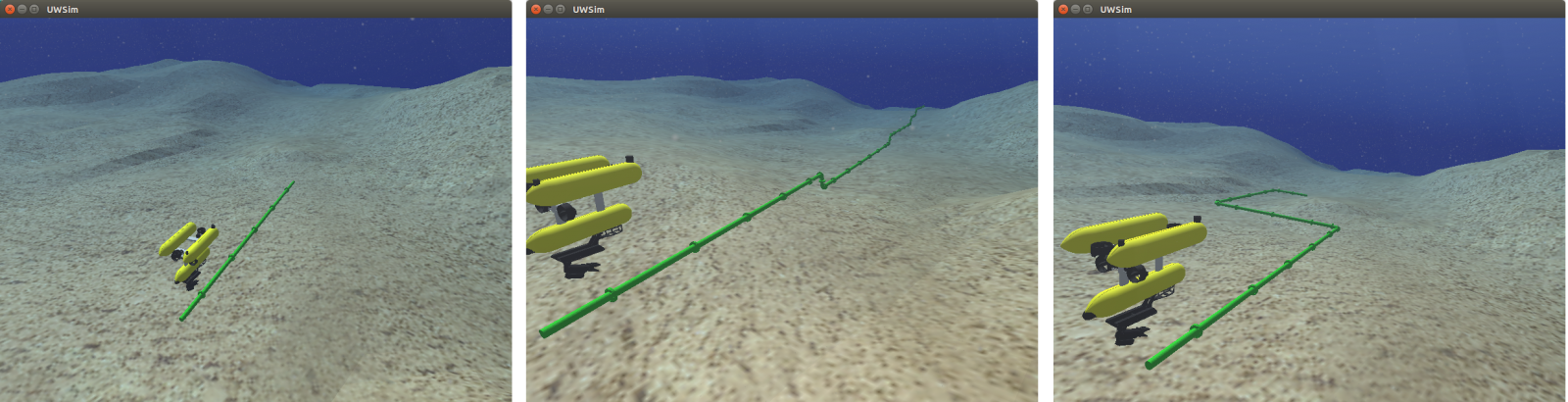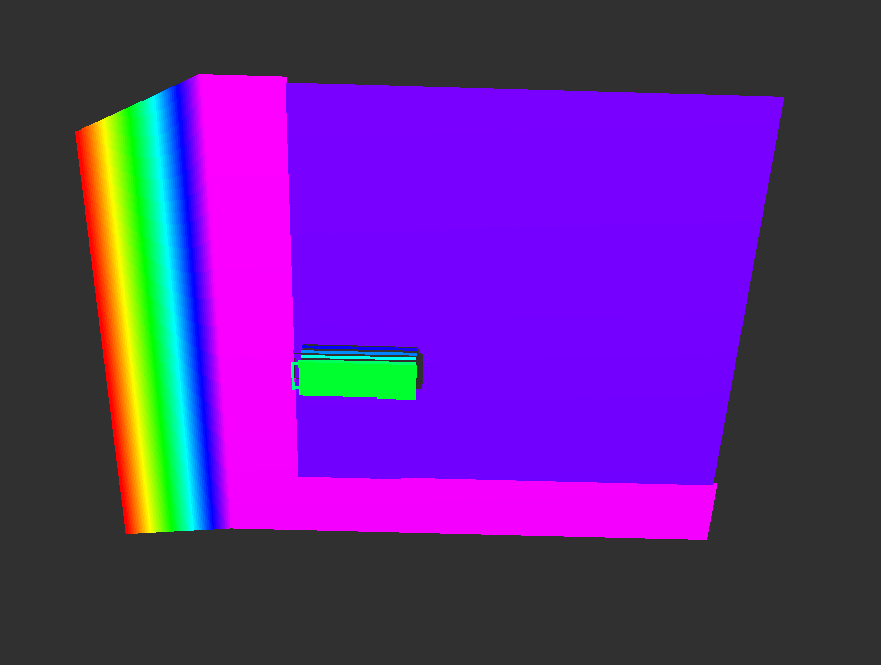IROS Workshop 2018
Submitted by Gustavo Casan on Tue, 08/05/2018 - 18:05New Horizons for Underwater Intervention Missions: from Current Technologies to Future Applications
Madrid / Friday 5th October 2018
9:00 AM - 14:00 AM
This Workshop aims to become a source of inspiration for all those people interested in marine robotics from any research perspective. It combines invited keynote talks, poster presentations, and a panel discussion.